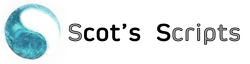You take your Miva Merchant site offline to do a few tweaks and updates using the Maintenance Mode feature. But you’d really like to be able to see the work without the world seeing it. And you’d like to keep it simple, instead of downloading your entire site and working locally using Miva Mia. If you don’t already have Tool Kit v5 from Emporium Plus, you really need to get it.
Function 102 of the Tool Kit enables you to view your site based on your IP address. It’s an easier version of a HOSTS file. First you will need to know your IP address. Go to www.whatismyip.com. This site will show you in big bold numbers just what you need to know.
Instructions for this snippet are fairly simple*. You will add this code in your html_profile field as the very first lines – remember to change the XXXX’s to your IP address:
<mvt:if expr=”(1 EQ 1) AND (remote_addr NE ‘XX.XXX.XXX.XX’)”>
<mvt:item name=”toolkit” param=”sassign|emessage|Closed for maintenance” />
<mvt:item name=”toolkit” param=”vacreate|error_message|g.emessage|,” />
<mvt:item name=”toolkit” param=”sassign|Error_Message_Count|1″ />
<mvt:item name=”toolkit” param=”vassign|Error_Messages|l.all_settings:error_message” />
<mvt:item name=”toolkit” param=”render|MNTN” />
<mvt:item name=”toolkit” param=”exit” />
</mvt:if>You will need to assign the Tool Kit Item to every screen EXCEPT MNTN (this is the Maintenance Mode screen). When you are ready for the rest of the world to view your site, change 1 EQ 1 to 1 EQ 2
Perhaps you are a developer working on a client’s site and you want the client to be able to see what you are doing along with yourself. Use this snippet, changing the two sets of XXXX’s to the two IP addresses:
<mvt:if expr=”(1 EQ 1) AND (remote_addr CIN ‘XX.XXX.XXX.XX|XX.XXX.XXX.XX’ EQ 0)”>
<mvt:item name=”toolkit” param=”sassign|emessage|Closed for maintenance” />
<mvt:item name=”toolkit” param=”vacreate|error_message|g.emessage|,” />
<mvt:item name=”toolkit” param=”sassign|Error_Message_Count|1″ />
<mvt:item name=”toolkit” param=”vassign|Error_Messages|l.all_settings:error_message” />
<mvt:item name=”toolkit” param=”render|MNTN” />
<mvt:item name=”toolkit” param=”exit” />
</mvt:if>
This second second snippet comes from Bill Weiland as he was traveling down I-55 in Mississippi using his Sprint EVO with 2 laptops using it as a hotspot, the Sprint navigation telling him where to turn and using it as a phone when needed.
*Complete instructions are included in the ToolKit module admin.